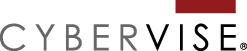I get a lot of questions about Search Console, how to use it and what to use it for. About a year or two ago, Google started moving a lot of search optimization data (SEO) into Search Console. Suddenly you had a lot of non-technical users trying to figure out the reports. Here are five typical questions that I get from website owners about Google Search Console.
Question #1 Is my site on Google?
The Pages report under the Index section shows pages Google has indexed in their files. Or what pages are available for Google to deliver in search results.
If you are wondering if your website is showing up in Google, all you need to do is check this report. Click on the button below the chart that says “View data about indexed pages.” Click on the number to see the list of pages. The number pages from your website that are appearing in Google is at the top in the green box under “Index.
“I just posted a new blog post, but I’m not finding it when I do a search in Google“. A more specific and very typical version of question #1. The first thing I’d want to do is confirm my new blog post is available to appear in search. Review the list of Indexed pages as I described. If it’s showing up here, it’s definitely showing up in search. It may still be climbing in the rankings. That’s why you are not finding it in the first couple of search results pages.
But if you don’t see your post in the “Indexed” list, it is not showing up in search. It could be something as simple as Google needs a chance to index it and maybe wait a couple more days and check again. At the top right hand corner of the Pages Report, you will see a “Last Updated” date. If the date is current and your page is not in the “Indexed” list, you need to find out why. This might be a good time to work with your web developer. Make sure there is nothing technical preventing your post from ending up in search.
Question #2 How does my site rank in Google?
Or my boss is Googling our website and we’ve dropped from the number three position to the number six position. If I teach you nothing else today, please stop Googling your site to measure performance. It is not accurate. When you review search results, they are personalized and filtered. It is not an accurate indicator of how well your site is doing in search. That’s why we need Google Search Console.
To answer Question #2, we are going to look at the Performance section of Search Console and click on the “Search results” report. On the landing page of this report, I highly recommend clicking all four boxes at the top. You will see them change to bright colors when you click on them.
Once you do this, scroll down further down the page, and you will see the Queries tab. This is a list of keyword phrases that Google uses to deliver your webpages in search results.
To answer Question #2 we need to look at the “Position” column. This number is the average search position your website has appeared in a search result for that keyword in the past 90 days. Positions one thru 10 are a page one search result. 11 thru 20 puts you on page two. And so on and so on. Click the phrase to drill down and see which webpages are ranking for this phrase.
Question #3 Is it OK to delete this page/post/product?
I have content I don’t like anymore or I want to replace with something else. Is it OK to delete this page or post or product off my website? But what we should be asking is, is anyone still using this content?
Before we delete any webpages, there are two things we need to know:
1. Is the page getting any search traffic? Or is Google visiting the page to rank it?
2. Is anybody else linking to that page from their website?
To answer Question #3, we are going back to the Search results report. This time we will click on the “Pages” tab and view the list of pages currently ranking in search results. You can sort this report alphabetically. We are looking for the page address or url of the page you want to delete. If you don’t see the page address at all in this report, it means it is not ranked for search. You could delete it.
But if you do find the page in this list review the numbers. Once again make sure you have clicked all the squares at the top. If you’re not getting any clicks or the impressions are low, that could also be a sign you can delete it.
The next place to check would be to go back to the Index Section and the Pages report. You may see several reports appear lower in the page. Check each one. If you find your page listed in one of these reports, that means it is currently not included in search results. Another piece of evidence to support deleting the page.
Last thing to check would be if there are any other websites sending your site traffic by linking to this page. On the left hand side of your Google Search Console dashboard, look for the Links report. I would check the list of “External Links”. This shows you which pages have links from other websites. If you don’t see your page in this report, no one is linking to it. And that would be the last piece of evidence you need to confirm it is OK to delete your webpage.
Question #4 – Is our website penalized by Google?
You don’t have to guess whether or not your website has received a penalty. There are two reports in the Search Console section called “Security & Manual Actions”. They will quickly answer your question. First, lets look at the Security Issues report. Google will issue a security warning if it feels your website is unsafe for visitors. If Google has found evidence of a hacking or malware a warning will show here.
Owners of the Google Search Console account will get an email when a warning is posted. Maybe you received an email notification that said something is wrong with your website? This is where you would go to find the details. If you do receive a warning, you must take action. Check the Security Issues report to verify the alert you received is legit. But the warning will not clear on its own unless fixes are made to your website.
There is a button where you can make a “request to review” to Google to have the warning removed. I will warn you, they’re going to ask you for specifics to justify a review. What was the problem? What did you do to clean it up? Why are you sure that it’s clean? These are issues that you may need to discuss with the web developer. Don’t ask for a review without making changes to your site.
Manual Actions – Second Security Report.
This report is where you can check to see if your site has been subject to a manual action. A Manual action means your webpages were removed from Google searches. They can be restored once you fix the problem that generated the manual action.
Why would your site receive a manual action? Somebody did something to violate Google’s search quality guidelines. Google found it and flagged it. Typically this happens when somebody is trying to manipulate search results. And until you clean up your mess, they are not going to let you be in search. Read Google’s documentation on what types of behavior can trigger a manual action.
Question #5 – How do I get more traffic?
The reports we have already mentioned show us when Google has problems with our website. If Google is having problems wutg your website, you’re not going to do as well on search. Solve the problems, clean up the technical issues. You’re more likely to do better with search traffic. We can also use Search Console reports to look for search traffic opportunities.
Lots of Impressions – No Traffic
From the Search results report, click on the Pages tab in the middle of the screen. Also make sure you have clicked all four buttons at the top to show all columns of data. Look for the column title “Impressions”. Click on it so it sorts impressions by number descending. Look for pages getting lots of impressions, but not enough clicks. That would be a click through rate one percent or lower, for starters. Here is where you pick up more traffic. If you worked to improve the CTR one percentage point, it would immediately result in more traffic.
Queries on the edge of a Page One ranking
Also using the Search results, click on the Queries report. This time we want to sort the Position column in ascending order. Look through the report for Queries in positions 10-20. They are currently ranking in a Page 2 position. A little work might be all it takes to move them to Page 1. For each query, you should be able to drill down and see what page is ranking for that phrase. This should help identify what current website content needs work.
Tracking Website Performance with Search Console
For more information on how use Search Console reports, review our webinar recording. Tracking Performance with Search Console.