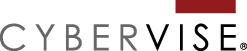Could you recreate your website today if needed? Or are you relying on someone else to have it just in case? A story of a hard lesson learned.
I think one of the worst phone calls we get is a website owner calling because their website is down and they don’t know why. We got one of these calls recently. Upon investigation, we found out that the website owner’s hosting company had taken down their website due to a technical issue. The problem was, the hosting company couldn’t bring the website back up and…
The hosting company was NOT backing up their server. The website was gone.
I wish I could tell you that this was the first time in Cybervise’s history this has happened. I can’t even say this was the only time in 2013. What I can tell you is in all of these cases, the web hosting company was questionable. Business class web hosting is worth every penny spent.
But as a business owner, you are always accessing risk. Your website is a very important part of your organization and you need to know that you have backup. After our recent experience of trying to recover a website that we could no longer see, here are a few items I would love to have had:
- Screen captures – Take a picture of key pages of your website. We had site files in our archive to relaunch the website template, but they were not the final set that went live. But if we could have seen a picture of the webpage, we could have put it back together in an hour.
- Copies of the website content – Something saved in a pdf or a word doc. If we had something to copy and paste from, it would be easy to copy and paste the site back together.
- Any pictures or downloads – Every time you send a file to your web developer to post to your website, save a copy in a special folder you have set aside on your computer. Keep the files all in one place and it will only take minutes in case you ever have to recover the site files.
- Original site files – Did you get a copy of the files your developer used to build your site when you launched? If you haven’t looked for them in awhile, track them down and remind yourself how to locate them in a hurry.
Special Note for WordPress site owners: Login to your Admin screen, on the left side toolbar, look for “Tools” and the click on the “Export” menu option. This will create an XML file. You won’t be able to open it and read it, but save it somewhere where you can find it. This file contains all of your website content and now you have a local copy.
Disaster Recovery means having a plan before the worst happens. You paid for that website, don’t let someone else’s incompetence cause you to loose your investment. Don’t wonder about a website backup, know where it is.