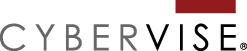Use WordPress to help with your website branding strategy.
Why did we need a tool like WordPress? Enough time has passed. You may have forgotten why we started using Content Management Systems (CMS). It became an easy way for non-programmers to access website content. One of the original purposes of a CMS was to maintain website branding consistency. Especially when new pages are added to your site.
The editing tools in WordPress and other CMS systems like it have become more detailed. You can do a lot of design work on your own. On a page-by-page basis if needed, with each page having a different layout. Never having to write a single line of code. The problem with this is everyone now has the ability to make design decisions. We find branding consistency is being lost.
If your job is to be the keeper of the company brand and the owner of the company website, the good news is you can fix this. You have the ability to get this back under control. You can do this by relying once again on your website CMS to help you.
WordPress Tools for Branding Control
It’s a good thing when we are able to get many of our team members involved with creating website content. But multiple people posting content on the website can contribute to inconsistent branding. WordPress has a lot of tools built-in that can help maintain your website branding strategy.
1. Pre-Load the Media Library
Images are a big part of setting the visuals for your brand. You can tell when a website carefully curates the photos used on their pages. Making sure that the color palette is similar in each photo and stays within brand colors.
You don’t want to stop content contributors from using photos in their web content. But it might be a good idea to control what images used and how they display. A great way to do this is to preload approved images in your Media Library. Instruct all content contributors to only pull photos from the Media Library. Do not allow individuals to upload new ones.
I honestly think you will not get a lot of resistance on this. For most people, getting photos up on the website is a pain. Having to just click the checkbox on a photo in the Media Library helps them get their content done faster.
This is also good for your SEO. It gives you the opportunity to strategically save photo file names with keywords. You can also make sure that all photos have been sized properly. No one is loading large files on the website that impact your Speed Scores.
2. Assign User Permissions
Use the User Permission levels already built into WordPress. Not everyone needs to be an Administrator. If you only need your team members to contribute their text, then limit it to that. If they can’t access the design tools, there is no temptation to get creative with the page designs.
For example, we have a client that had marketing interns last summer. The interns were posting content to the website. With a little tweaking, we used the Contributor role. Interns could still post content and format content. But everything had to be approved by the Administrator before it went live to the public. This is how the Contributor role works out of the box. We expanded it to allow then to edit posts and pages they did not start.
Themes with Visual Editor capabilities often limit access to the page builder tools to only certain roles. Check your documentation from your Theme developer. (You should find a link to the developer under Appearance-Themes. The link should be in the theme details window.) If you use the Gutenberg Editor, there are tools available to customize the access to design elements by user role.
3. Define Content Modules
Before any writes anything for the website, plan content modules. Content modules are small pieces of content. They can be reused on multiple pages and help break up large blocks of text. Define what type of information contributors can include on their pages and posts. Give this to each content contributor as a blueprint.
I would even take this a step further and give everyone a topic list to write from. Have you ever visited a site where mixed with useful blogs is a post about someone’s summer vacation? It’s not just design elements that can dilute your brand.
For example, if you have team members contributing a blog, give them an outline to start. Have the title of the blog be a question often asked to your sales team. Have the body of the blog contain at least 3 steps or suggestions to answer the question. Include at least one subheading. Include at least one link to an outside source as a reference. Link to at least one other page on your website. Conclude the blog with a call-to-action or next step.
Another approach might be to give a menu of content items to add to their content. Things like: FAQs, testimonials, links to a download, certain type of image or a bulleted list. Make a rule that each content contributor has to include at least one of these elements in their text.
Once you have the content modules defined, you can take page design to the next step.
4. Use the Templates in your Visual Editor
When you define your content modules, you have the ability to define their formatting too. Visual Editor allow you to create templates. They can be whole pages or individual content blocks. (Think modules.) Have your content contributors only pick from the pre-set content blocks. This way no matter what order or which blocks they use, it will always be within brand.
Branding Capabilities Beyond Out-of-the-Box Tools
Everything we have talked about is either available within your themes, with a the help or a plugin or out-of-the- box in WordPress. Custom programming gives you more options. You could have design elements set on pages at the php level. When a new user clicks the “new page” button, no formatting choices are necessary. Or tweak the User Permissions to create your own roles so everyone only adds what they need to. A little custom code will expand the capabilities of your CMS to fit your exact business needs. And help you maintain a better website.
For more tips on website branding, check out our webinar recording, Professional Website Content Styling.